Sometimes, you will need to go "in private" or "incognito" in order to login to other accounts or emulate another user. The following guide provides documentation on how to go about entering this mode on a variety of different web browsers:
How to go incognito in Google Chrome
Although incognito has become a label for any browser's private mode, that's what Google named the feature when it debuted in late 2008, just months after the search giant launched its browser.
The easiest way to open an Incognito window is with the keyboard shortcut combination Ctrl-Shift-N (Windows) or Command-Shift-N (macOS).
Another way is to click on the menu on the upper right — it's three vertical dots — and select New Incognito Window from the list.
 Chrome
ChromeOpen a new Incognito window from the menu or using keyboard shortcuts; in Windows, the latter is Ctrl-Shift-N.
The new Incognito window can be recognized by the dark background and the stylized "spy" icon just to the left of the three-dots menu. Chrome also reminds users of just what Incognito does and doesn't do each time a new window is opened. The message may get tiresome for regular Incognito users, but it may also save a job or reputation; it's important that users remember that Incognito doesn't prevent ISPs, businesses, schools and organizations from knowing where customers, workers, students and others went on the web or what they searched for.
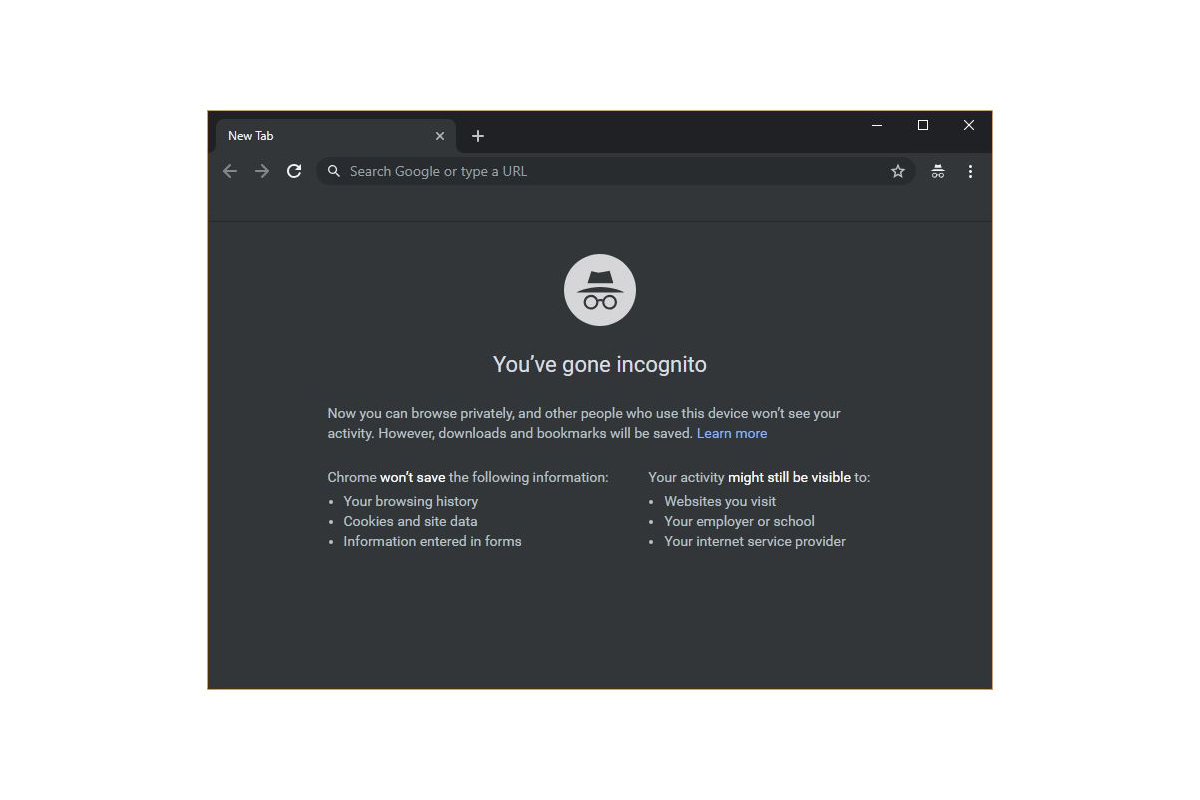 Chrome
ChromeEach time a new Incognito window is opened, Chrome reminds users what Incognito doesn't save and examples of online activity that may be visible to others.
Once a tab has been filled with a site, Chrome continues to remind users that they're in Incognito by the dark background of the address bar and window title.
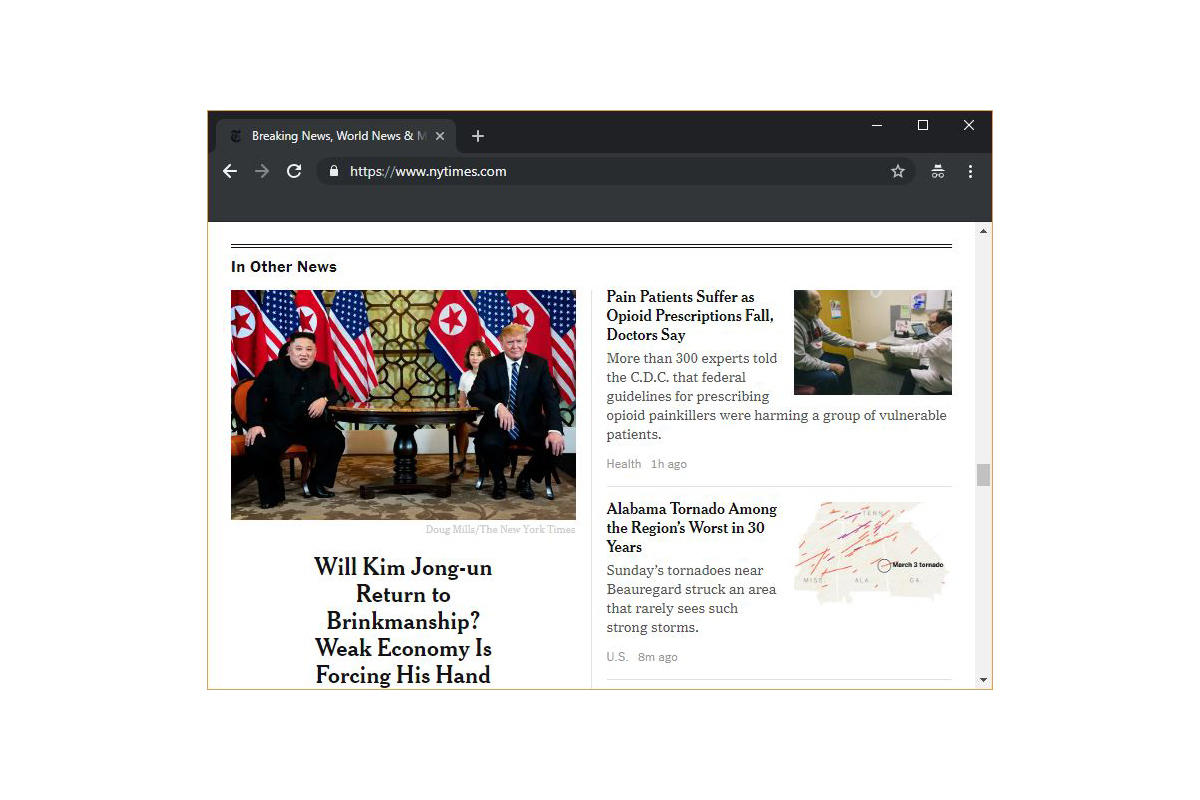 Chrome
ChromeWhat Incognito looks like after pulling up a website.
A link on an existing page can be opened directly into Incognito by right-clicking the link, then choosing Open Link in Incognito Window from the resulting menu.
To close an Incognito window, shutter it like any other Chrome window by clicking the X in the upper right corner (Windows) or the red dot in the upper left (macOS).
How to do private browsing in Mozilla Firefox
After Chrome trumpeted Incognito, browsers without something similar hustled to catch up. Mozilla added its take — dubbed Private Browsing — about six months after Google, in June 2009, with Firefox 3.5. (This was before Firefox started iterating every six weeks, when the numeric changes were much less frequent.)
From the keyboard, a private browsing session can be called up using the combination Ctrl-Shift-P (Windows) or Command-Shift-P (macOS).
Alternately, a private window will open from the menu at the upper right of Firefox — three short horizontal lines — after selecting New Private Window.
To close a Private Window, shut it down just as any Firefox window by clicking the X in the upper right corner (Windows) or the red dot in the upper left (macOS).
How to browse In Private in Apple's Safari
Chrome may get more attention for its Incognito mode than any other browser, but Apple's Safari was actually the first to adopt the idea of private browsing. The term private browsing was first bandied in 2005 to describe Safari 2.0 features that limited what was saved by the browser. (Safari 2.0 was packaged with Mac OS X 10.4, aka "Tiger," which released in April 2005.)
Side note: Early in private browsing, the label porn mode was often used as a synonym to describe what many writers and reporters assumed was the primary application of the feature. The term has fallen out of general use.
To open what Safari calls a Private Window on a Mac, users can do a three-key combination of Command-Shift-N, the same shortcut Chrome adopted.
Otherwise, a window can be called up by selecting the File menu and clicking on New Private Window.
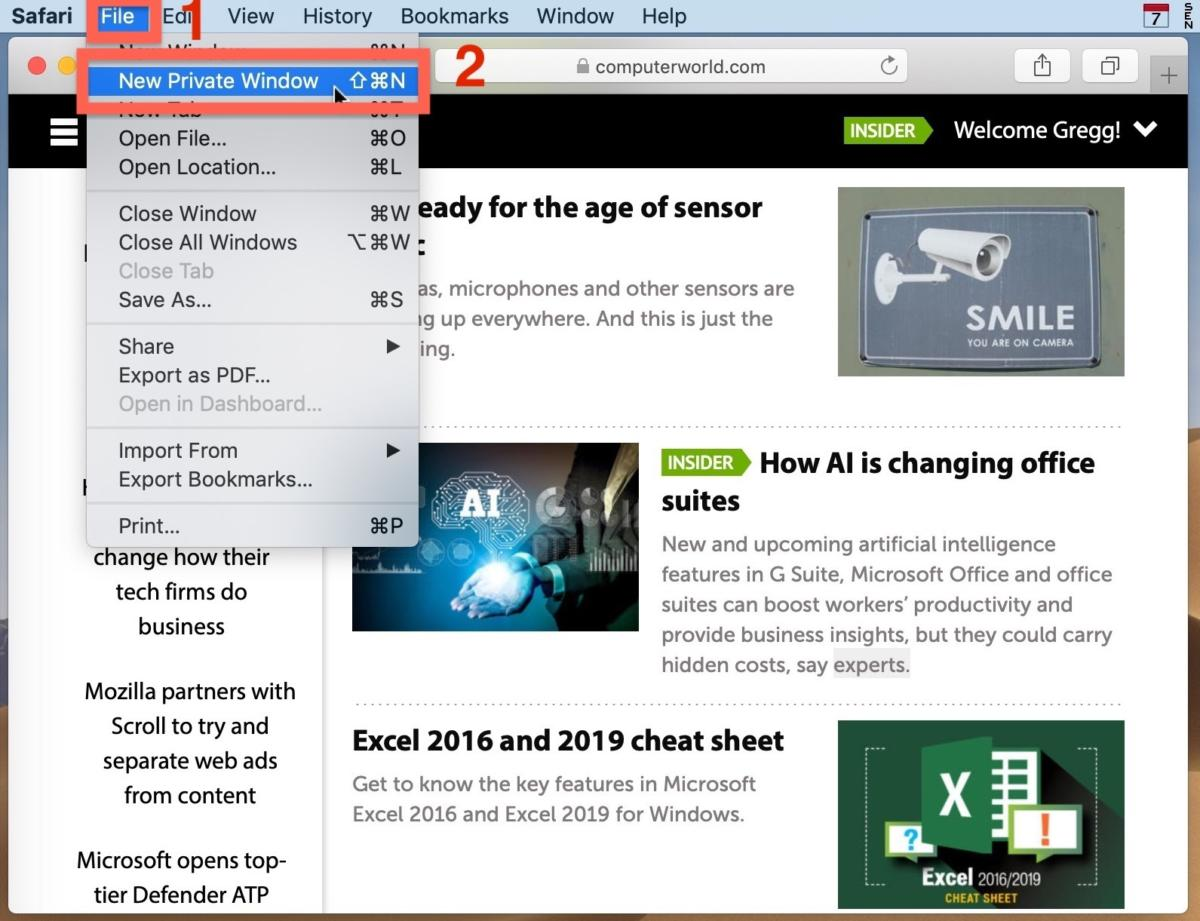 Apple
AppleFrom the File menu, New Private Window gets you started.
Safari tags each Private Window by darkening the address bar. It also issues a reminder of what it does — or more accurately — what it doesn't do. "Safari will keep your browsing history private for all tabs of this window. After you close this window, Safari won't remember the pages you visited, your search history or your AutoFill information," the top of the page note reads. The warning is more terse than those of other browsers and omits cautions about still-visible online activity.
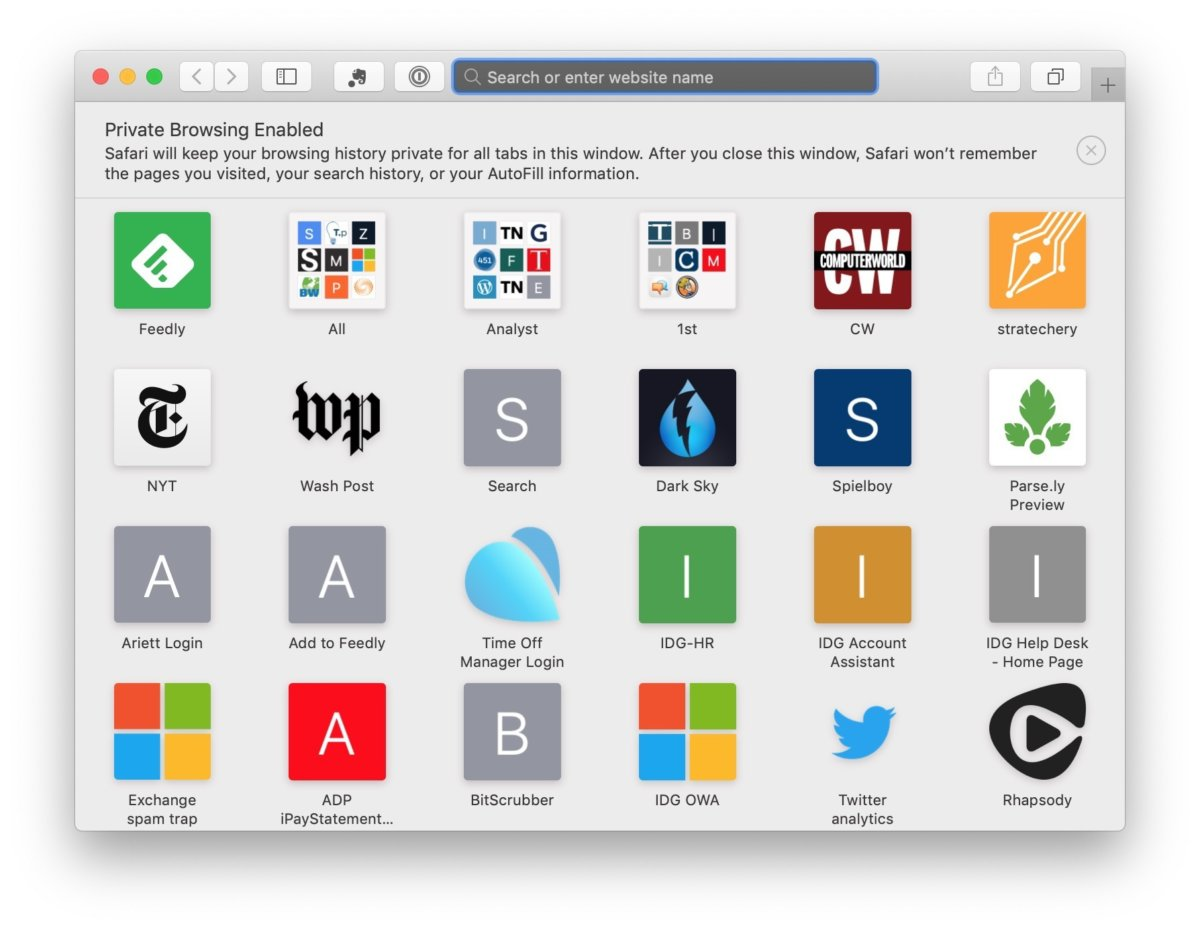 Apple
AppleA darkened address bar is the prime signal that the window is for private browsing.
Unlike Firefox, which automatically turns on additional blocking in its incognito mode, Safari does not enable the browser's Intelligent Tracking Protection (ITP), which was upgraded last year to ITP 2 with Safari 12 and macOS Mojave. To block cross-site trackers — the kind advertisers use to follow an individual as they browse from site to site — Safari users must switch on cross-site tracking themselves. It will then work in both Safari's standard and private modes.
To switch on cross-site tracking, choose Preferences from the Safari menu, click the Privacy icon in the row of icons at the top of the window, check the box marked Prevent cross-site tracking and then close the Preferences window.
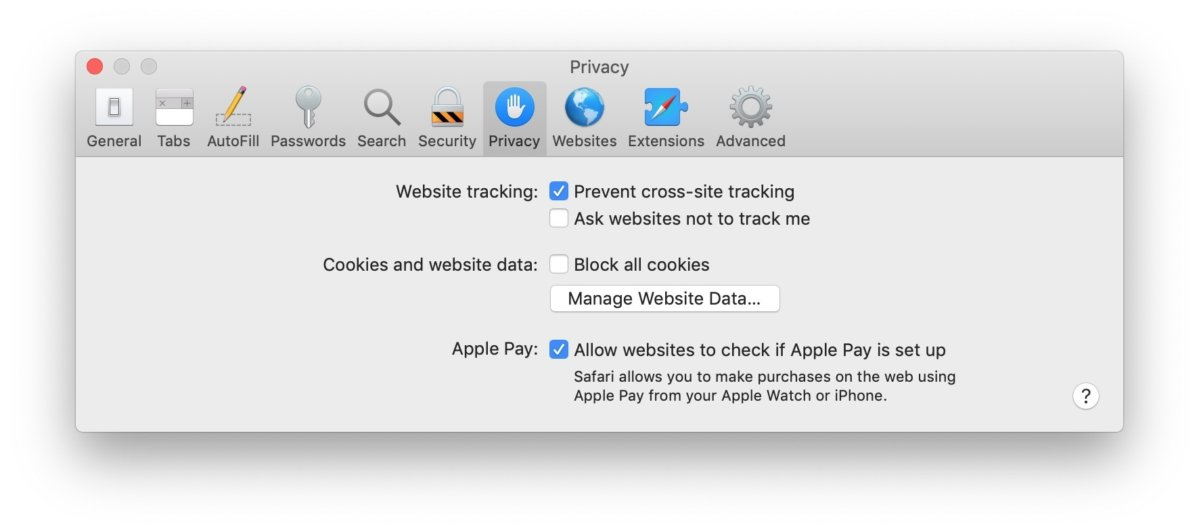 Apple
AppleSwitching on cross-site tracking — the official name of the feature is Intelligent Tracking Protection 2.0 — prevents advertisers from following you around the web while you're using a Private Window.
A link cannot be opened from a page directly into a Private Window in Safari. Instead, users must first open the site with that link in a Private Window, then right-click the link and select Open Link in New Private Tab or Open Link in New Private Window. This is a more cumbersome process than in browsers like Chrome and Firefox.
Close a Private Window just as any Safari window, by clicking the red dot in the upper left corner of the browser frame.
How to privately browse in Microsoft Edge (for now)
Edge, the default browser for Windows 10, borrowed the name of its private browsing mode — InPrivate — from Internet Explorer (IE), the now-obsolete-but-still-maintained legacy browser. InPrivate appeared in IE in March 2009, about three months after Chrome's Incognito and three months before Firefox's privacy mode. When Edge was released in final form, as part of Windows 10's late-July 2015 launch, InPrivate was part of the package.
At the keyboard, the combination of Ctrl-Shift-P opens an InPrivate window.
A slower way to get there is to click on the menu at the upper right — it's three dots arranged horizontally — and choose New InPrivate window from the menu.
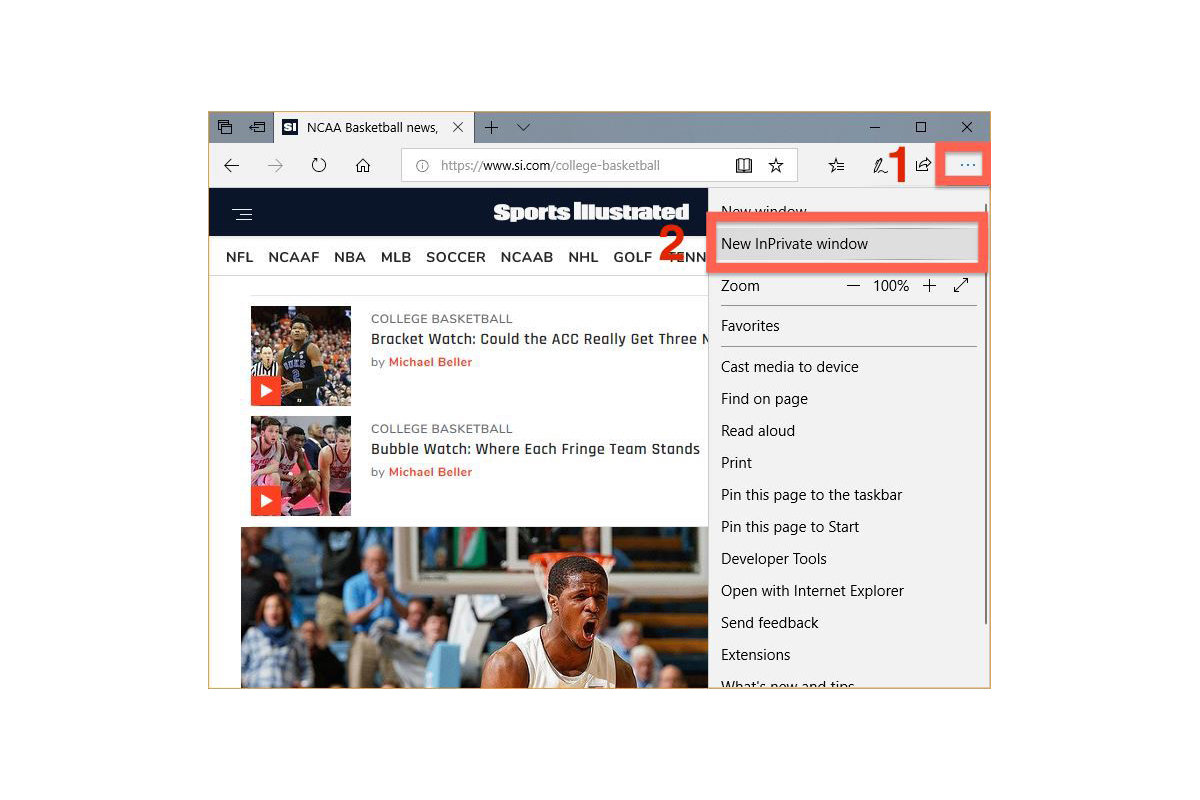 Microsoft
MicrosoftThe key combination isn't shown in the Edge drop-down menu; it's Ctrl-Shift-P.
Edge marks its InPrivate Windows more unobtrusively than any other browser: The blue-colored rectangle at the upper left with InPrivate in white text is the only indicator. Nor does Edge remind users of InPrivate's particulars or warn them that anonymity is not its purpose; Microsoft's browser is the only one of the top four that doesn't bother with such information.
 Microsoft
MicrosoftLook closely; the white-on-blue at the upper left is the only notice Edge gives that you're browsing in an InPrivate window.
It's also possible to launch an InPrivate session by right-clicking a link within Edge and selecting Open in new InPrivate window. Doing that when an InPrivate window is already open does not add that as a tab to the private browsing session, but opens an entirely new InPrivate frame.
To end InPrivate browsing, simply shut the window by clicking the X in the upper right corner.
